What do I need to cut SVG files?
If you have a Silhouette Cameo, Portrait or the older Silhouette SD, you can cut our amazing library of SVG files using the Silhouette Studio Designer Edition software or Sure Cuts A Lot 4 software! Note: You don't need both programs, just one or the other!
The "Designer Edition" is a special upgraded version of the Silhouette Studio software and does NOT come bundled with your Cameo, Portrait or SD, but upgrading is simple. You can purchase the upgrade from our sister site for $30 with a bonus $10 SVGCuts.com gift card.
Not only will you have access to almost 300 of our SVG kits and collections, but you'll be able to download over 200 FREE SVG files from our blog!
Buy Designer Edition Now Buy Sure Cuts A Lot 4
I already have Silhouette Studio Designer Edition and/or Sure Cuts A Lot 3! How do I get started?
Now that you have Silhouette Studio Designer Edition, opening SVG files is easier than ever! You can find the freebies under our Free Designs section and you can shop our amazing kits and collections by visiting SVGCuts.com
Shop Our Store Download Free SVGsBefore You Get Started
Update: If you are running Silhouette Studio Designer Edition V3 or later, Click Here. The information below is for Silhouette Studio Version 2.
Because SVG files contain coordinate information, some of our files may import OFF of the cutting area. We've got a quick fix for that! We highly recommend updating this setting before importing your first SVG file!
- From the main toolbar, select File and click Preferences...
- From the list of preferences, click Import Options
- In the section labeled When Importing SVG, click Centered
- Click OK.
- That's it! You've successfully configured your software to automatically center SVG files!
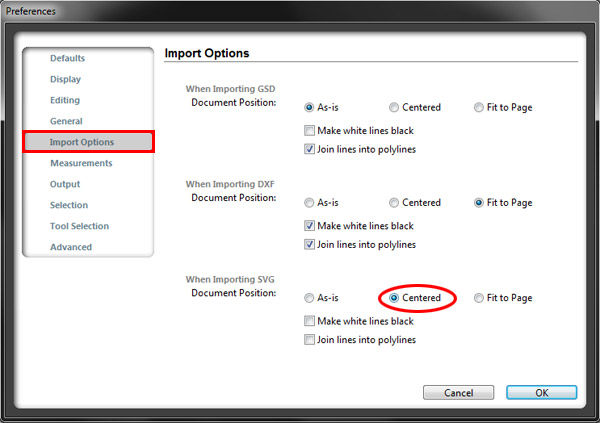
How To Open SVG Files
Make sure that you have Silhouette Studio Designer Edition running and follow these simple steps to get started!
1. Select File from the main toolbar and click Open...
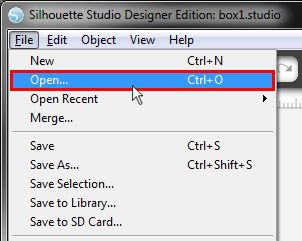
2. Click on the Files of type drop-down list and select SVG (*.svg).
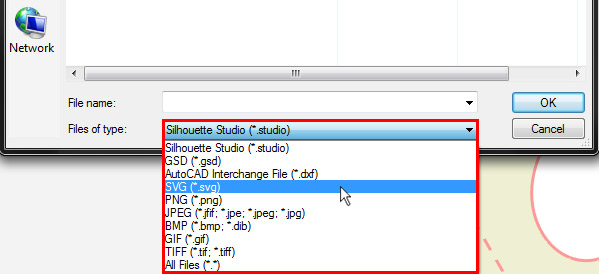
3. Browse to the folder that contains the SVG files you wish to cut. Select the SVG file and click OK. The selected SVG file should now appear in your cutting area.
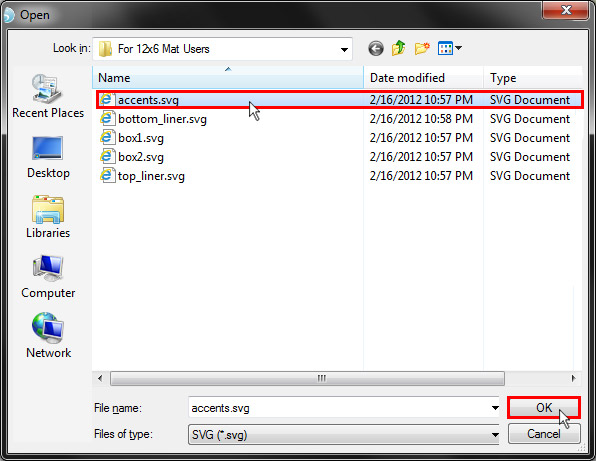
Now that the SVG file has been imported (opened), we'll need to tell the Silhouette software that we want to cut it!
4. From the Silhouette Studio tool bar (on the right-hand side), click the Cut Style Window icon.
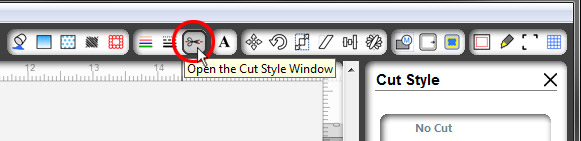
5. Click the shape you wish to cut in order to highlight it. Note: You'll know that you've successfully highlighted the shape when you see the bounding box indicating the shape's dimensions.
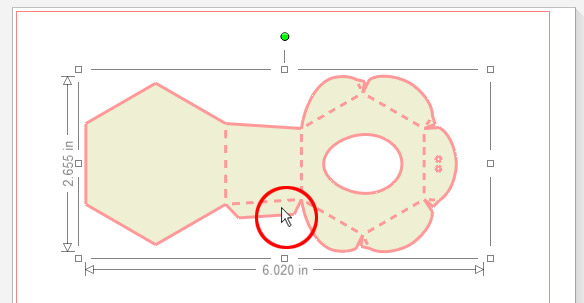
6. Select Cut from the Cut Style options. This will ensure a proper cut!
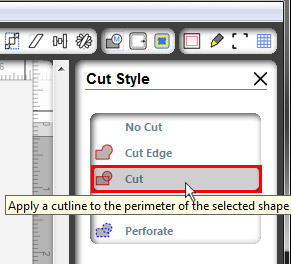
7. Click Send to Silhouette. Congratulations! You've successfully opened an SVG file and prepared it for cutting! Now simply load your mat and follow the on-screen instructions to complete your cut!
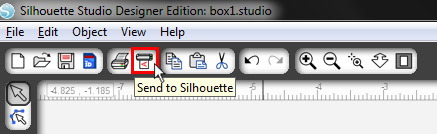
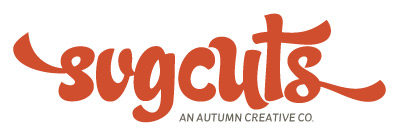

39 Responses to “Free SVG Files for Silhouette Cameo and Silhouette Studio Designer Edition”