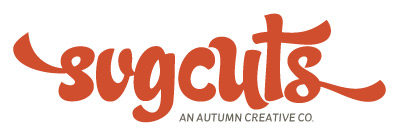The Labor Day Sale is here!
Save 25% on your entire purchase with code LABORDAY during checkout at SVGCuts!
We only have about two sales per year at most, so now's the time to take advantage of this offer!
Shop Now
Checkout Instructions
- First, log in at www.svgcuts.com
- If you need help getting a new password or logging in, please contact us.
- Browse hundreds of expertly-crafted designs and finalize your Shopping Bag
- When you're ready to check out, you can either click the big green "CHECKOUT" button
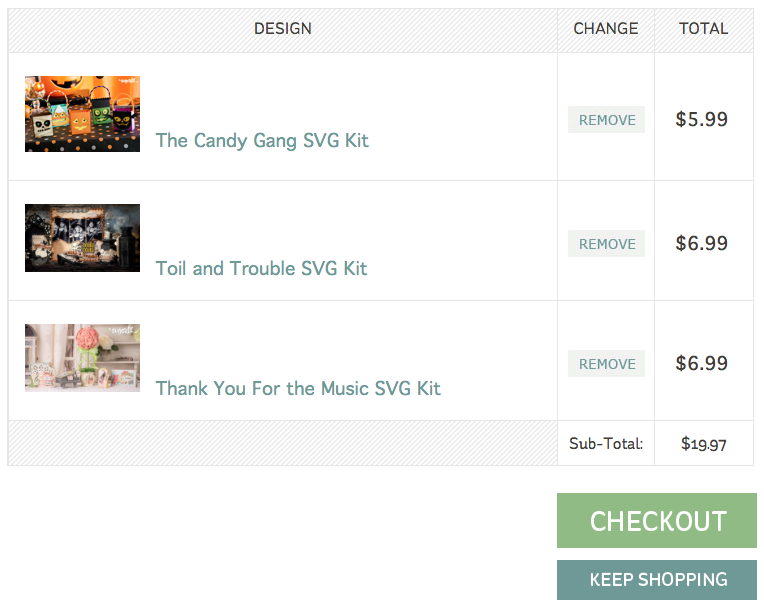
...or the Check out link in the top corner of our site:
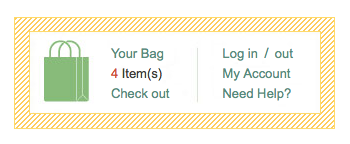
5. Next, type "LABORDAY" in the Apply a Coupon field
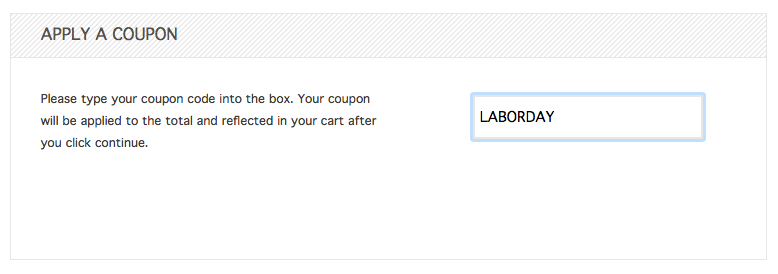
6. Press "Enter"

This message confirms that you've taken 25% off your order.
Next, you can choose to enter credit card information or use PayPal. All of our transactions are handled by PayPal, which is a safe, secure way to make purchases online. You'll notice that this page on our website, as well as all others where personal information is entered begins with "https" in the address bar, which means it's a secure page.
Downloading Your Purchases
Once you've clicked the "Place Order" button, the next page that loads displays big green "Download" buttons for anything that you've just purchased. You can immediately download your files, or you can wait until later, come back, log in and download them then. To do that, simply go to My Account and Order History at any time.
Unzipping
All of our designs come in "zipped" or "compressed" format. This makes downloading quicker because a zip file takes up less space than its "unzipped" counterpart.
Unzipping is easy - there are no third party programs necessary. To unzip a file in Windows, you can:
1. Open My Computer (click Start and then click My Computer).
2. Locate the compressed (“zipped”) folder and right-click it.
3. Click Extract All.
4. In the dialog box that appears, specify where you want to store the extracted files (for example, a folder on your Desktop named "My SVGCuts files").
5. If you'd like to stay organized, you can then delete the original "zipped" folder.
To unzip a file on a Mac computer, you can simply double-click on it.
How to Use Your New SVG Files
Well.. this depends on which cutting machine and software you're using. Are you using a Cricut Explore with Design Space? How about a Silhouette Cameo with Silhouette Studio Designer Edition? Or perhaps a Sizzix eclips with eCal? Maybe you're using a Brother ScanNCut with Canvas. Or is it a Janome Artistic Edge with SimpleCut?
As you can see, there are a lot of different cutting machines with respective software that allows you to import/open/cut SVG files.
Using SVG Files with a Cricut Explore or Cricut Maker
1. Launch the Cricut Design Space software.
2. Click the big plus sign / New Project.
3. Click the Upload button on the left hand side and click Upload Image
4. Click Browse to locate the SVG file you’d like to import first and then click Save. Now it’s stored in your Uploaded Images.
5. To place it on your virtual cutting mat for cutting, click on it, then click Insert Images, and it appears on your mat
6. If you’re not seeing it on your mat, select it in the Layers panel and enter “6” and “6” into the X and Y fields near the top of your window
**Note: if the SVG file you imported contains additional lines (score lines for folding), you’ll need to click on it to select it and then click on “Attach” in the bottom right hand corner**
Using SVG Files with a Silhouette Cameo
To import SVG files into the Silhouette Studio Designer Edition software you can:
1. Launch the Silhouette Studio Designer Edition software
2. Go to File and select Open
3. Navigate to the folder containing an SVG file
4. Navigate to and select an SVG file
5. Click OK
6. The shape appears on your mat, ready for cutting.
The Handy Dandy PDF Menu
Each download from us comes with a PDF Menu document, which you can view on your computer or tablet or print out. It gives extra information and tips and shows all of the shapes so that you can easily visualize and plan your project. It's optional, but a handy reference.
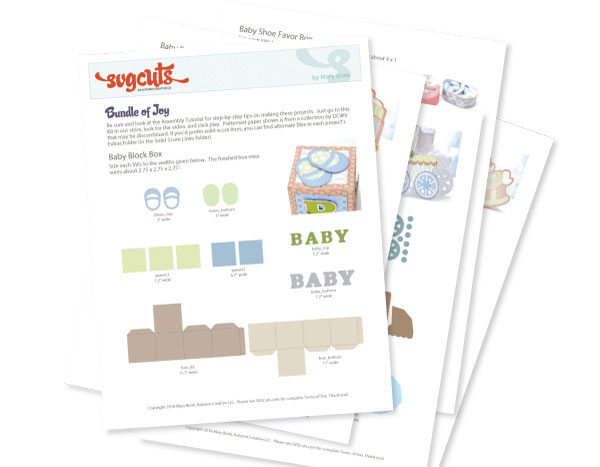
Our Step-by-Step Videos
Our projects have accompanying "how-to" videos. You can find the Assembly Tutorials right on our website (each product page has its Assembly Tutorial displayed). For example, on the Leaves are Falling SVG Kit page on our website, here's its video:
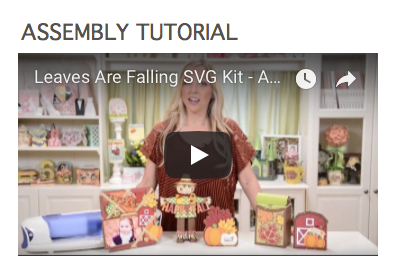
You can join Mary to make yours step-by-step and pause/rewind/fast-forward the video to your heart's content.
Did You Know?
If you're looking at a product on our website, and you see a big red "checkmark" next to its name, it means you've already purchased it. For example: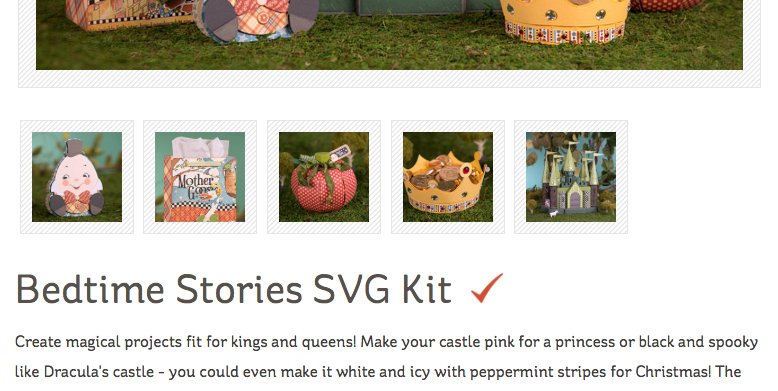
Seasonal
Fall, Halloween and Christmas are in the air, especially in the crafting world! Get your hands on our designs during this sale and get your wheels turning for the holidays.
Fall
Halloween
Christmas
Coupon code LABORDAY is valid through Monday, September 4, 2018.
Happy crafting, and thank you for visiting us! Have a wonderful and safe weekend! <3