Problem: When I open SVG files, they don't show up on the mat!
Solution: Because SVG files contain coordinate information, some of our files may import OFF of the cutting area. We've got a quick fix for that!
Video Instructions
Written Instructions
- From the main toolbar, select File and click Preferences...
- From the list of preferences, click Import Options
- In the section labeled When Importing SVG, click Centered
- Click OK.
- That's it! You've successfully configured your software to automatically center SVG files!
Note: If you don't have this option, you'll need to update your Silhouette Studio software by visiting Silhouette America's website.
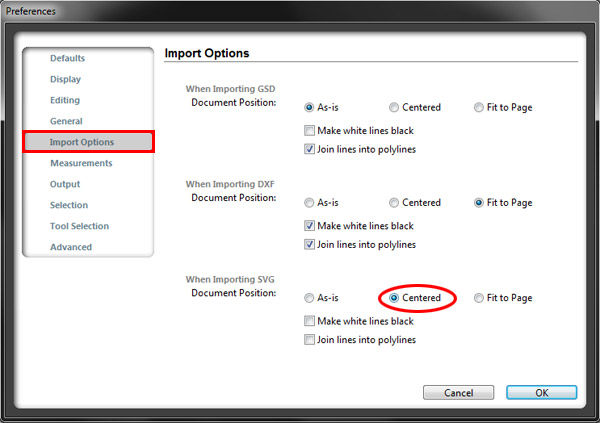
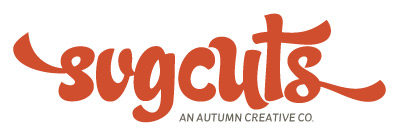

8 Responses to “SVG Files Not Opening In Silhouette Studio Designer Edition - Centering SVG Files”