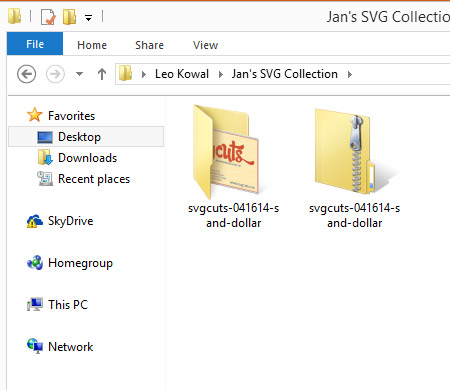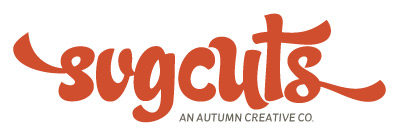Mac OS
MacOS X has the native ability to extract/unzip ZIP files, so don't waste money on third party ZIP programs! You don't need them! Zipped files look like documents with little zippers on them, contain the extension .zip and also say ZIP right on the icon!
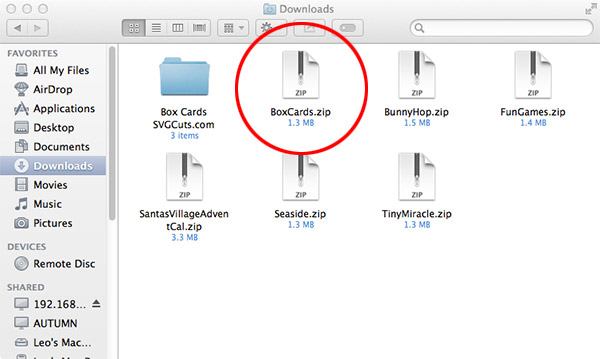
1. Unzipping a file in MacOSX is simple, just double-click on the ZIP file! You know your file is unzipped when you have what looks like a folder with the full product name displayed below the icon.
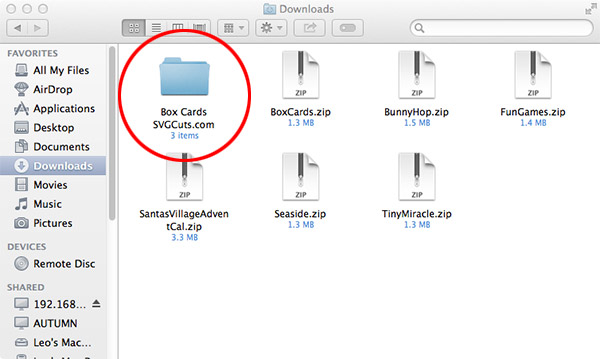
Windows
All version of Windows have the native ability to extract/unzip ZIP files, so don't waste money on third party ZIP programs! You don't need them! Zipped files look like documents with little zippers on them. Unzipped files do NOT have zippers on them and look like they are partially open.
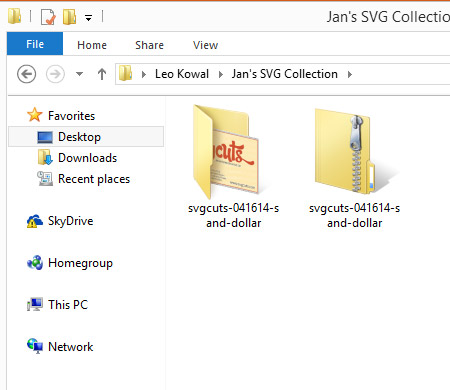
1. Unzipping a file in Windows is easy, just right-click on the ZIP file and select Extract All.
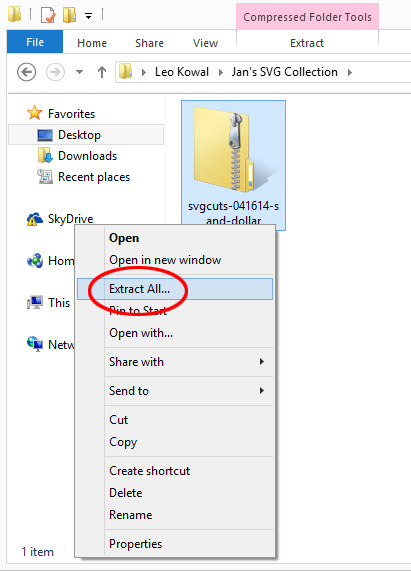
2. The following screen will ask where you want to Unzip the file. Since you already have the ZIP file in your new SVG folder, you don't have to change anything. Just click Extract.

3. The unzipped version of your file is now ready for you to use in your software! You can delete the original ZIP file if you'd like. (Zipped file on the right that you can delete. Unzipped file on the left, ready to use!)